To clear your WordPress cache, go to your WordPress dashboard, click on “Performance,” and then click on “Purge All Caches.” This will clear all cached data from your website.
WordPress caching can improve website performance and speed, but it can also cause issues when changes are made to your site. If you’ve made changes to your WordPress site and they aren’t appearing, it may be due to caching. Clearing the cache can resolve this issue and ensure that your visitors see the most up-to-date version of your site. We’ll cover the steps to clear the cache in WordPress. We’ll also discuss what caching is and why it’s important, as well as some popular caching plugins for WordPress.
Table of Contents
The Importance of Clearing WordPress Cache
When it comes to optimizing your WordPress site’s performance, clearing the cache is a crucial task that should not be overlooked. Clearing the cache helps in ensuring that your website loads quickly and efficiently for your visitors. Let’s delve into the importance of clearing WordPress cache and why it is necessary for your site’s performance.
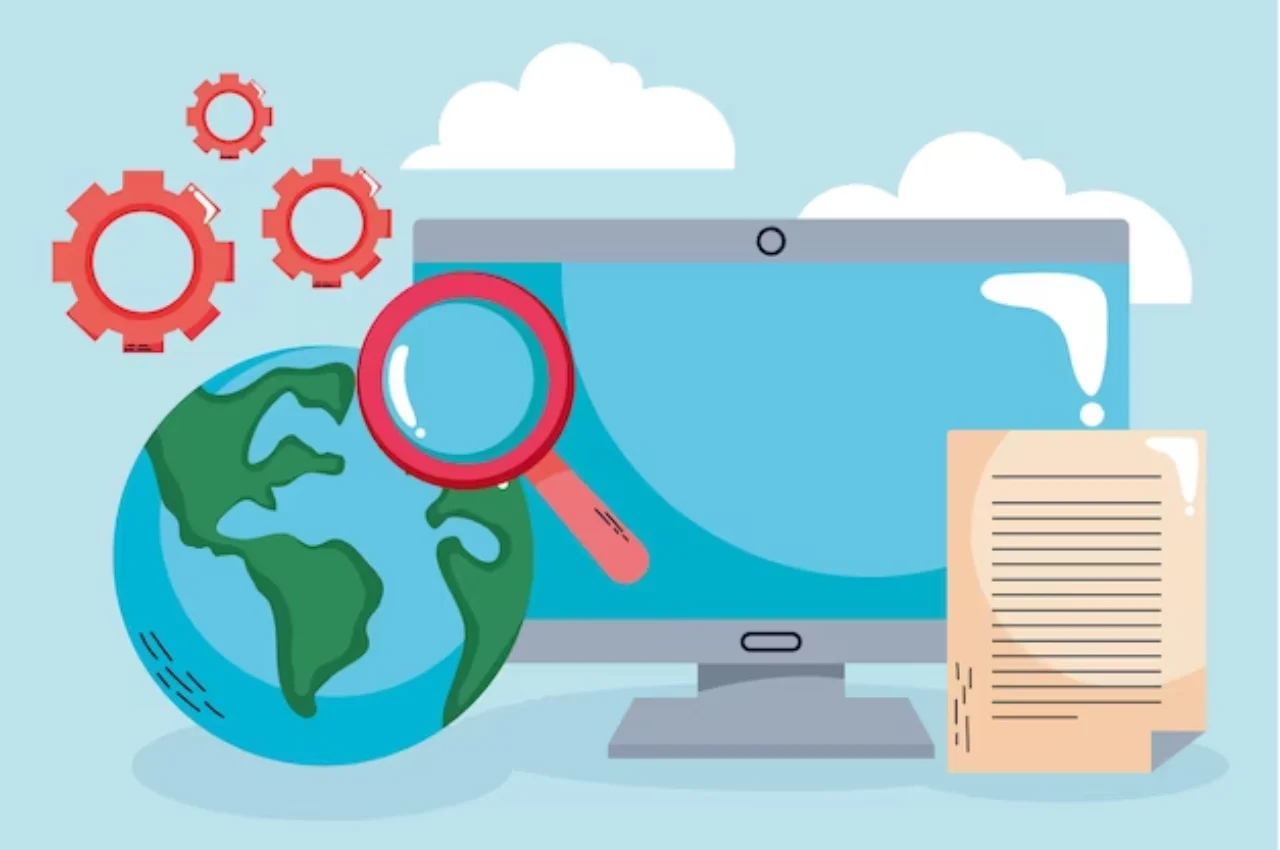
The Impact of Cache on Site Performance
Cache plays a significant role in site performance. It stores static versions of your website’s pages, allowing them to load faster for visitors. However, if the cache is not cleared regularly, it can lead to outdated content being displayed to users, impacting the user experience negatively.
Why Clearing Cache is Necessary
Clearing the cache is necessary to ensure that your visitors always see the most recent version of your website. By clearing the cache, you can avoid displaying outdated content and provide an optimal user experience. Additionally, it helps in maintaining the site’s functionality and performance at its best.
Understanding WordPress Cache
To clear the WordPress cache, navigate to the Dashboard and select the ‘Performance’ option. Then, click on ‘Empty All Caches’ to clear the cache. This action helps to improve website performance and ensures that visitors see the latest version of the site.
What is Cache
The cache is a temporary storage layer that stores copies of files or data, allowing for faster access when the same information is requested again. By storing frequently accessed data closer to the user, such as in a browser or on a server, cache reduces load times and improves website performance. This is especially beneficial for enhancing user experience, as it minimizes the need to fetch data from the original source repeatedly, saving both time and bandwidth.
How WordPress Implements Cache
WordPress uses caching to improve website performance by storing static versions of your site content, reducing the need to generate pages dynamically each time a user visits. This can be implemented through various caching plugins like W3 Total Cache or WP Super Cache, which create and serve cached files, minimizing server load. WordPress also supports object caching, storing database query results in memory to speed up page loading. These caching methods help reduce server resource usage and enhance user experience by delivering faster load times.
Types of WordPress Cache
WordPress caching can be categorized into several types, each optimizing your site’s performance in different ways. Browser Cache stores static files like images, CSS, and JavaScript on users’ devices, reducing load times for repeat visits. Page Cache saves fully rendered HTML pages, enabling faster delivery to users without reprocessing PHP scripts. Object Cache stores database query results, minimizing database load. Opcode Cache retains precompiled PHP scripts, speeding up server-side processing. Utilizing a combination of these caches can significantly enhance your WordPress site’s speed and efficiency.
Page Cache
Page caching is a crucial optimization technique for WordPress sites, designed to improve load times and overall performance. It works by storing the fully rendered HTML of a page after the initial request. When subsequent users visit the same page, the cached version is served directly from the cache, bypassing the need for complex PHP processing and database queries. This reduces server load and speeds up page delivery, resulting in a faster, more efficient user experience. Implementing page caching is essential for handling high-traffic volumes and ensuring quick load times.
Browser Cache
Browser Cache is a crucial type of WordPress cache that improves website performance by storing static resources like images, CSS, and JavaScript files on a user’s local device. When a visitor revisits your site, their browser can load these resources from the local cache rather than downloading them again from the server. This reduces page load times, minimizes server requests, and enhances the overall user experience. Properly configuring browser caching in WordPress helps in optimizing site speed and efficiency, contributing to better performance and lower server load.
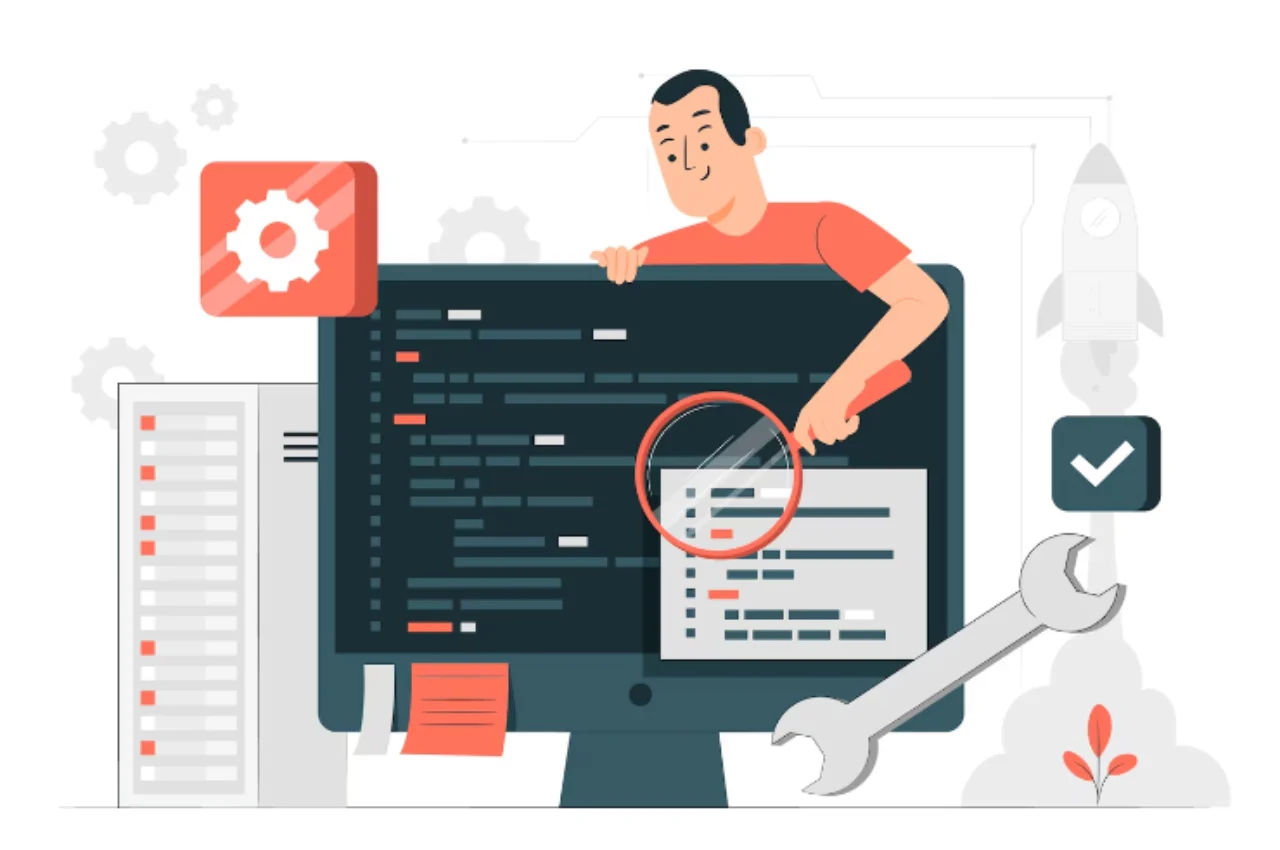
Database Cache
Database cache is a crucial type of WordPress cache that improves performance by storing the results of frequent database queries. When a query is executed, the cache saves the result, so subsequent requests for the same data are served from the cache rather than querying the database again. This reduces the load on the database server, speeds up page load times, and enhances overall site performance. Implementing database caching can be achieved through plugins or server-side solutions, significantly optimizing the efficiency of your WordPress site.
Manual Methods for Clearing WordPress Cache
When it comes to clearing the cache on your WordPress website, you have a couple of manual methods at your disposal. These methods are handy for ensuring that your website is serving the most up-to-date content to your visitors. In this article, we’ll explore the manual methods for clearing the WordPress cache, including using plugins and doing it without plugins.
Clearing Cache Via Plugins
If you’re using a caching plugin such as W3 Total Cache, WP Super Cache, or WP Rocket, clearing the cache is usually just a few clicks away. These plugins typically provide a user-friendly interface that allows you to clear the cache with ease. For example, in WP Super Cache, you can navigate to the plugin’s settings and click on the “Delete Cache” button to clear the cache instantly.
Clearing Cache in WordPress Without Plugins
Those who prefer not to use additional plugins or are using a hosting provider that doesn’t allow caching plugins can still clear the cache directly from WordPress. One method is to simply log in to your WordPress admin dashboard, go to the settings, and click on the “Clear Cache” button if your theme or hosting provider offers this feature. Another manual way to clear the cache is by accessing your website’s files via FTP and deleting the cache files directly.
Automated Solutions for Clearing WordPress Cache
Automated solutions for clearing WordPress cache streamline the process of maintaining optimal site performance. Many caching plugins, such as WP Super Cache or W3 Total Cache, offer built-in scheduling features that automatically clear and refresh the cache at set intervals. This ensures that your site displays the most current content without manual intervention. Additionally, hosting providers often include automated cache management tools in their services. By utilizing these automated solutions, you can keep your WordPress site running smoothly and efficiently with minimal effort.
Using Content Delivery Networks (CDNs)
CDNs are a powerful tool for automated cache clearing in WordPress. By distributing your website’s static content across multiple servers worldwide, CDNs help deliver faster load times to users. When you update your website, the CDN automatically clears the cached content, ensuring that visitors always see the latest version of your site. This automated process helps maintain a consistently smooth user experience without manual intervention.
Setting Cache Expiration
Another automated solution for clearing WordPress cache is setting cache expiration. By configuring your caching plugin to automatically expire and refresh cached content at regular intervals, you ensure that users always access the most up-to-date version of your site. This approach eliminates the need for manual cache clearance and helps maintain the performance benefits of caching while keeping content fresh.
Common Issues When Clearing WordPress Cache
Clearing the cache on your WordPress site can sometimes lead to unexpected issues that may affect the performance and functionality of your website. Understanding these common issues can help you troubleshoot and resolve any problems that may arise.
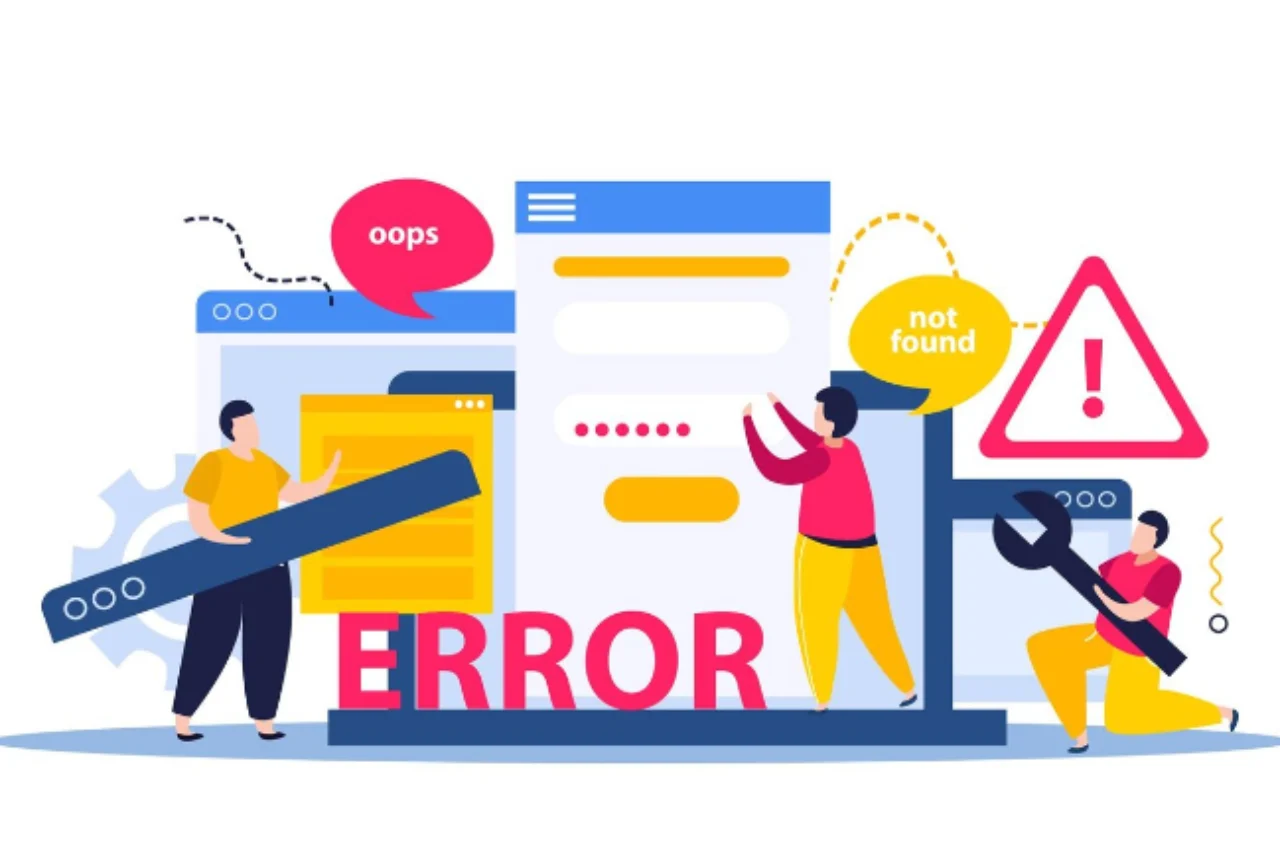
Content Refresh Delays
Content refresh delays occur when the changes you make to your website do not immediately appear to your visitors after clearing the cache. This can be frustrating as it may give the impression that the changes have not been applied. To resolve this issue, you may need to wait for the cache to be rebuilt or manually refresh the cache.
Plugin Compatibility
Plugin compatibility issues can arise when certain plugins on your WordPress site are not compatible with the caching system you are using. This can lead to errors, broken functionality, or even a white screen of death. To avoid this, ensure that all your plugins are updated to the latest versions and are compatible with your caching plugin.
Conclusion
Clearing the cache in WordPress is an essential maintenance task. By following the simple steps outlined in this guide, you can ensure your website runs smoothly and efficiently. Regularly clearing your cache will improve your site’s performance and provide a better experience for your visitors. Keep your site optimized and enjoy the benefits of a faster, more reliable WordPress website.


