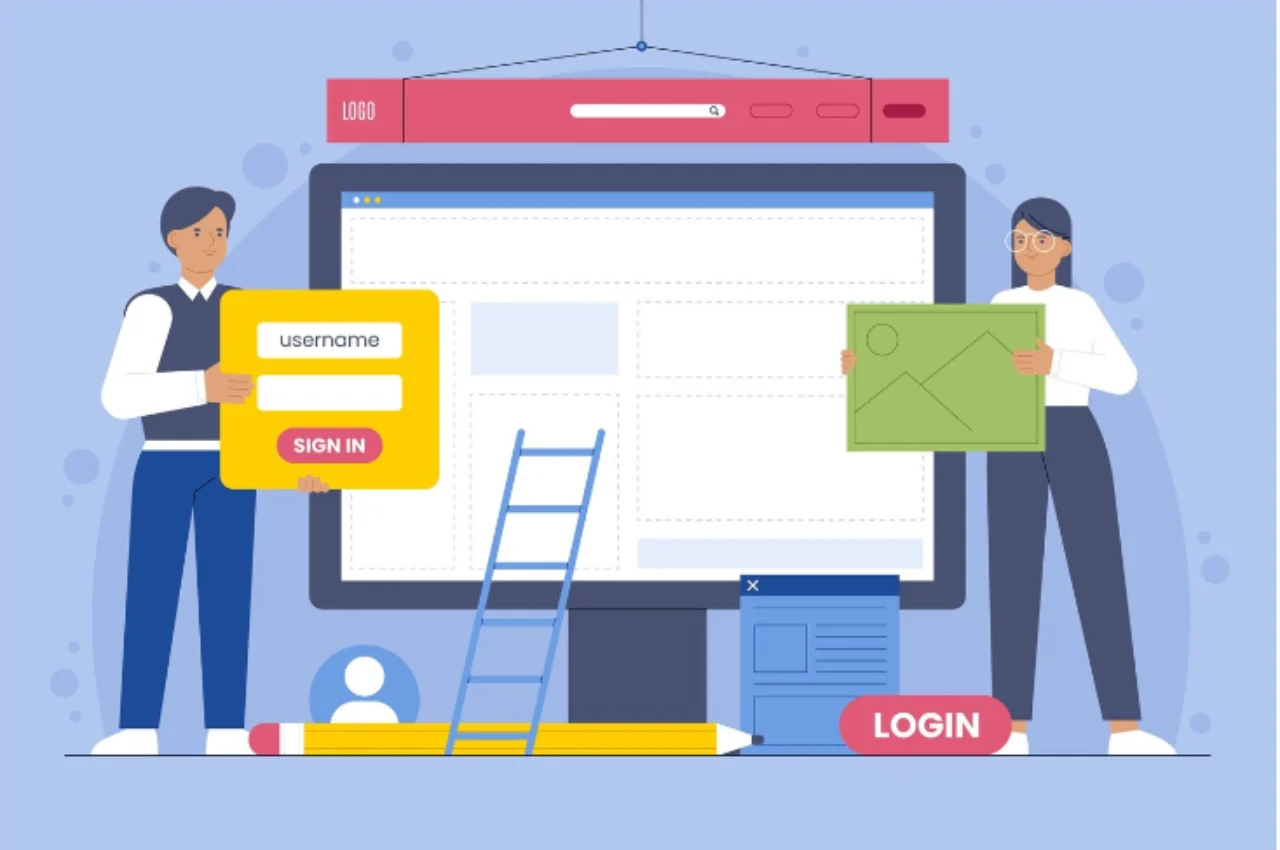Yes, beginners can use Webflow as it offers a user-friendly interface and extensive tutorials. Web flow’s intuitive design makes it accessible for those new to web development.
With its drag-and-drop features and visual editor, beginners can create professional websites without coding skills. The platform also provides robust support resources, including community forums and customer support, to assist users at every step. Whether you are a novice or an experienced developer, Web flow’s tools empower users to build stunning websites with ease.
Table of Contents
Getting Started with Webflow
Are you a beginner looking to create a stunning website without the hassle of coding? Webflow might just be the perfect tool for you. It offers an intuitive, visual way to design websites, making it accessible even for those new to web design. Let’s explore how beginners can get started with Webflow.
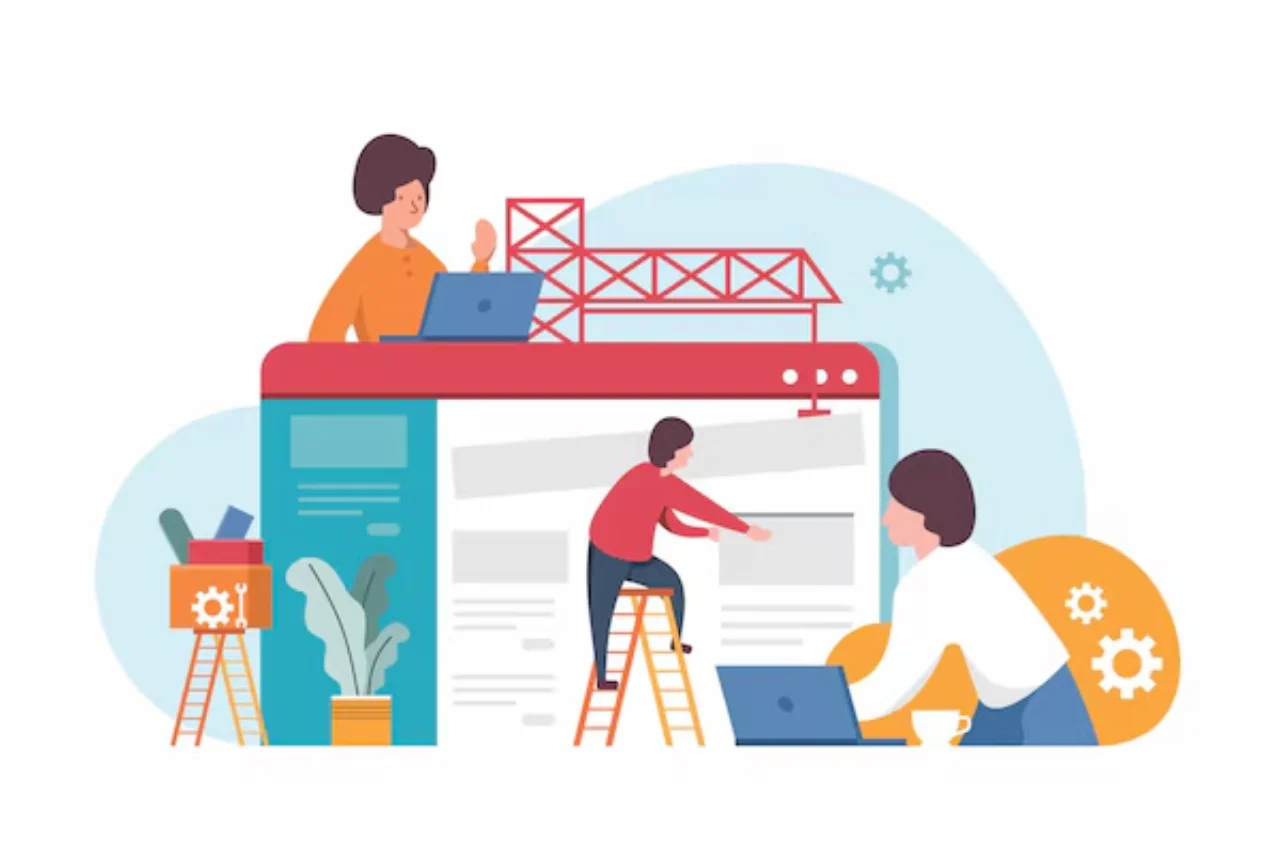
Choosing The Right Plan
Before diving into Webflow, it’s important to select the right plan for your needs. Webflow offers various plans tailored to different requirements, including a free plan for beginners to explore the platform. The paid plans unlock additional features and hosting options, providing scalability as your website grows.
Creating an Account
To begin your Webflow journey, the first step is creating an account. Simply head to the Webflow website and click on the “Sign Up” button. You’ll be prompted to enter your email and create a password. Once you’ve completed the registration process, you’ll gain access to the Webflow dashboard, where you can start building your website.
Understanding The Interface
Getting started with Webflow as a beginner may seem daunting, but grasping the interface is crucial to navigating this powerful website builder efficiently.
Dashboard Overview
The dashboard in Webflow serves as your command center, providing easy access to all the tools and features you need to create stunning websites.
Key Features to Know
- Canvas: Where you design your website visually.
- Navigator: Displays the structure of your site elements.
- Add Panel: Access to elements, symbols, and interactions.
- Style Panel: Customize fonts, colors, and styles.
- Settings Panel: Configure site settings and SEO options.
Understanding these key features will help beginners navigate Webflow with ease and confidence.
Building Your First Website
Building Your First Website can be an exciting and rewarding experience, especially with the right tools at your disposal. Webflow is a powerful platform that enables beginners to create professional-looking websites without the need for coding knowledge. In this article, we will explore how beginners can leverage Webflow to build their first website, covering everything from selecting a template to customizing design elements.
Selecting a Template
One of the first steps in building your first website with Webflow is to select a template that aligns with your vision and goals. Webflow offers a wide range of professionally designed templates that cater to various industries and website types. By choosing a template, beginners can kickstart their website building process with a solid foundation, saving time and effort in the design phase.
Customizing Design Elements
Once a template is selected, beginners can dive into customizing design elements to give their website a unique look and feel. Webflow’s intuitive visual editor allows users to modify fonts, colors, layouts, and more without writing a single line of code. This level of flexibility empowers beginners to unleash their creativity and personalize their website to their liking.
Mastering Webflow Tools
Are you a beginner looking to create stunning websites without learning how to code? Webflow might be the perfect tool for you. Mastering Webflow tools is crucial to unleashing its full potential. Let’s dive into the essential aspects of using Webflow, including navigating the designer panel and using interactions and animations.
Navigating The Designer Panel
The designer panel in Webflow is where all the magic happens. It’s where you can visually build your website, add elements, and customize styles. The left-hand sidebar provides access to various tools, including the elements panel, which houses everything from basic elements like headings and paragraphs to more complex components like sliders and forms. The top bar contains options for responsive design, previewing the site, and publishing. Familiarizing yourself with these tools is essential for efficiently building your website.

Using Interactions and Animations
With Webflow, adding interactions and animations to your website is a breeze. The interactions panel allows you to create engaging animations and responsive interactions without the need for code. Whether you want to add a subtle hover effect to a button or create a complex scrolling animation, the interactions and animations tools in Webflow make it possible for beginners to enhance the user experience of their websites without any coding knowledge.
Optimizing For Different Devices
Ensuring your website looks great on all devices is essential. Here are some key aspects to focus on:
Responsive Design Techniques
- Utilize CSS media queries for responsiveness.
- Use flexible grids and images for adaptability.
- Implement mobile-first design principles for a seamless experience.
Previewing and Testing
- Utilize Webflow’s preview mode for real-time device testing.
- Test on various devices and screen sizes for accuracy.
- Use browser developer tools to fine-tune responsiveness.
Publishing Your Website
Publishing your website on Webflow is a straightforward process that even beginners can easily manage. From connecting a custom domain to launching your site, Webflow provides user-friendly tools to help you get your website up and running smoothly.
Connecting a Custom Domain
When you’re ready to connect a custom domain to your Webflow website, simply navigate to the hosting settings and select the “Add Custom Domain” option. From there, you can easily follow the prompts to connect your domain to your Webflow site. Webflow provides clear instructions and support to guide you through the process, making it accessible for beginners.
Launching Your Site
Once you’ve designed and built your website in Webflow, launching it is a simple process. After connecting your custom domain, you can easily publish your site with the click of a button. Webflow’s intuitive interface and step-by-step guidance ensure that beginners can confidently launch their websites without any technical hurdles.
Troubleshooting Common Issues
When using Webflow as a beginner, you may encounter common issues that can be easily resolved. Let’s explore some troubleshooting tips for dealing with these challenges:
Dealing with Design Challenges
- Keep your design simple and clean for better usability.
- Utilize pre-designed templates to kickstart your project.
- Experiment with different fonts and colors to find the right combination.
Resolving Technical Problems
- Ensure your internet connection is stable before working on your site.
- Clear your browser cache regularly to prevent loading issues.
- Check for any conflicting third-party plugins that may disrupt functionality.
Advanced Tips for Webflow Success
Discover advanced strategies to enhance your Webflow proficiency, even as a beginner. Uncover valuable tips and techniques for maximizing success in utilizing Webflow for website design and development. Elevate your skills and efficiency with these insightful recommendations.
Webflow is a powerful website builder that allows beginners to create professional-looking websites without coding skills. However, to make the most out of Webflow’s features, it is important to know some advanced tips. In this article, we will discuss some advanced tips for Webflow success, including utilizing integrations and SEO best practices.
Utilizing Integrations
Webflow has integrations with several third-party tools that can enhance your website’s functionality. Some of the popular integrations include:
| Integration | Functionality |
| Google Analytics | Track website traffic and user behavior |
| Mailchimp | Collect email addresses and send newsletters |
| Shopify | Sell products directly from your website |
SEO Best Practices
SEO (Search Engine Optimization) is the practice of optimizing your website for search engines like Google. Here are some SEO best practices to follow in Webflow:
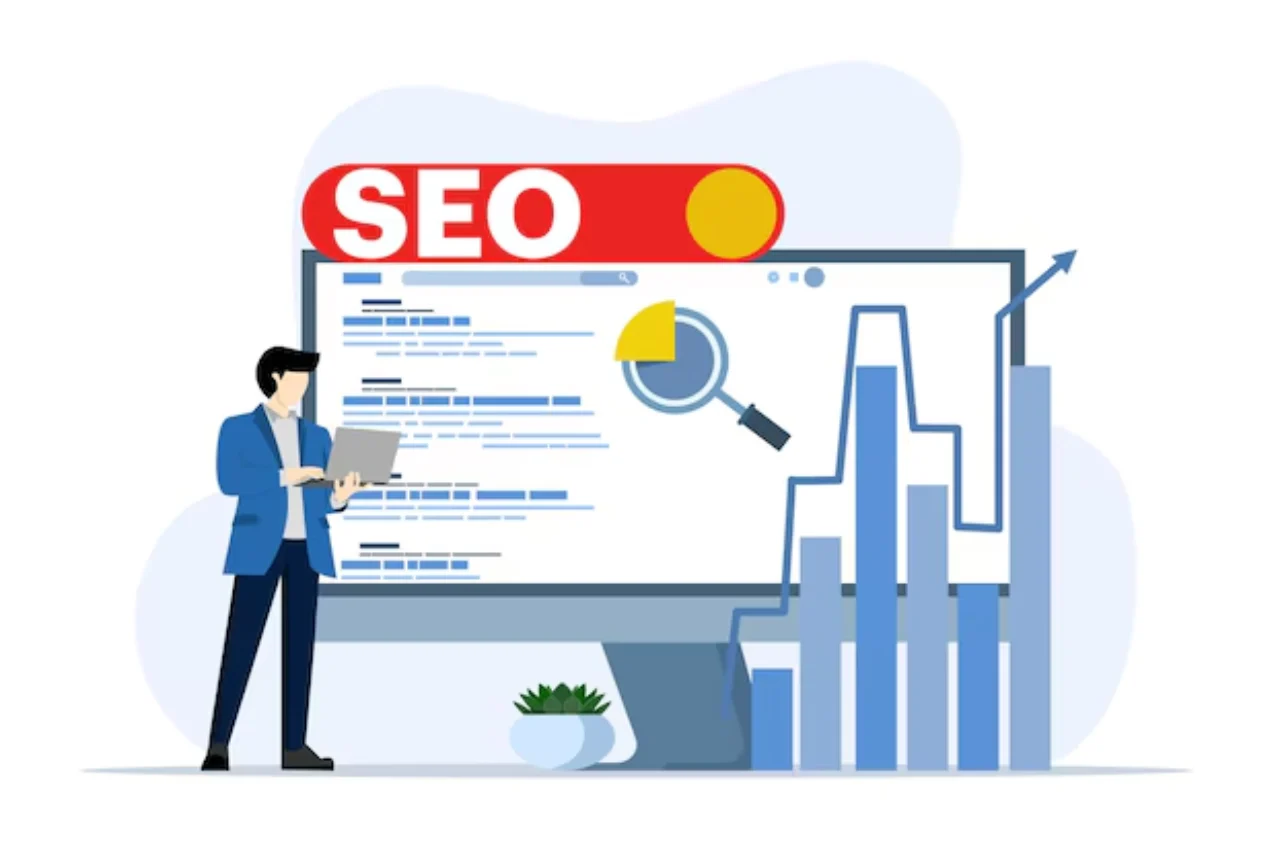
- Use descriptive and unique page titles and meta descriptions
- Add alt text to images
- Use header tags (H1, H2, H3) to structure your content
- Include relevant keywords in your content, but avoid keyword stuffing
- Make your website mobile-friendly
- Optimize your website’s loading speed
Following these SEO best practices can help your website rank higher in search engine results and attract more organic traffic. In conclusion, Webflow is a user-friendly website builder that can be used by beginners. However, by utilizing integrations and following SEO best practices, you can take your website to the next level and achieve greater success.
Conclusion
Webflow is a user-friendly platform suitable for beginners. Its intuitive interface and extensive resources make it accessible for those new to web design. With its visual editor and responsive design capabilities, beginners can create professional-looking websites without coding knowledge. Embracing Webflow can empower beginners to explore their creativity and build impressive websites.