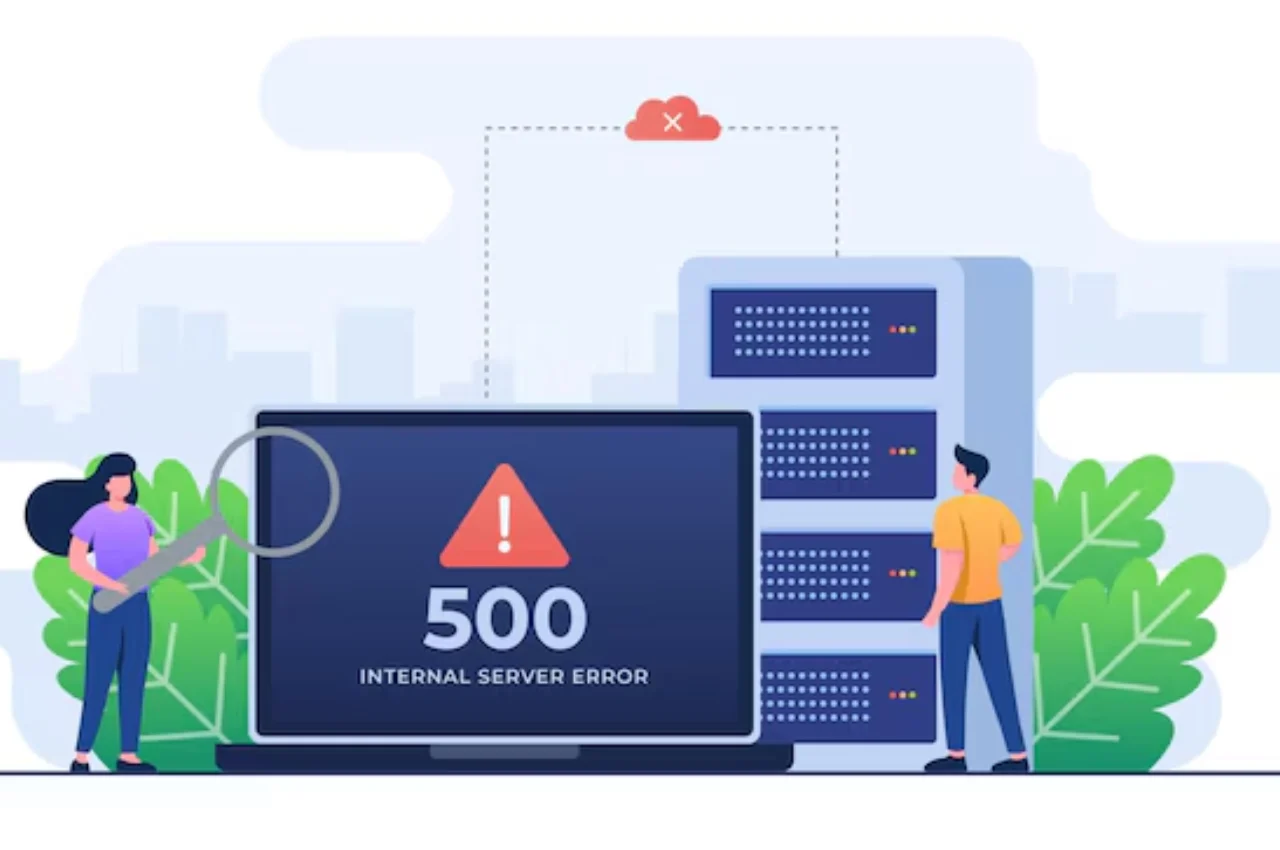A 500 Internal Server Error indicates a server issue preventing a webpage from loading. This error is typically caused by server misconfigurations or exceeding server resources.
Users may encounter this error due to website maintenance, server overload, or coding errors. Resolving a 500 Internal Server Error involves troubleshooting server settings, checking code for errors, and ensuring adequate server resources. Understanding the root cause of the error is essential for effective resolution and maintaining a smooth user experience. Website owners should monitor server performance, implement best practices for website maintenance, and promptly address any issues to prevent recurrence of the 500 Internal Server Error.
Table of Contents
What is 500 Internal Server Error
500 Internal Server Error is a common HTTP status code indicating that something went wrong on the server’s end, preventing it from fulfilling the request made by the client.
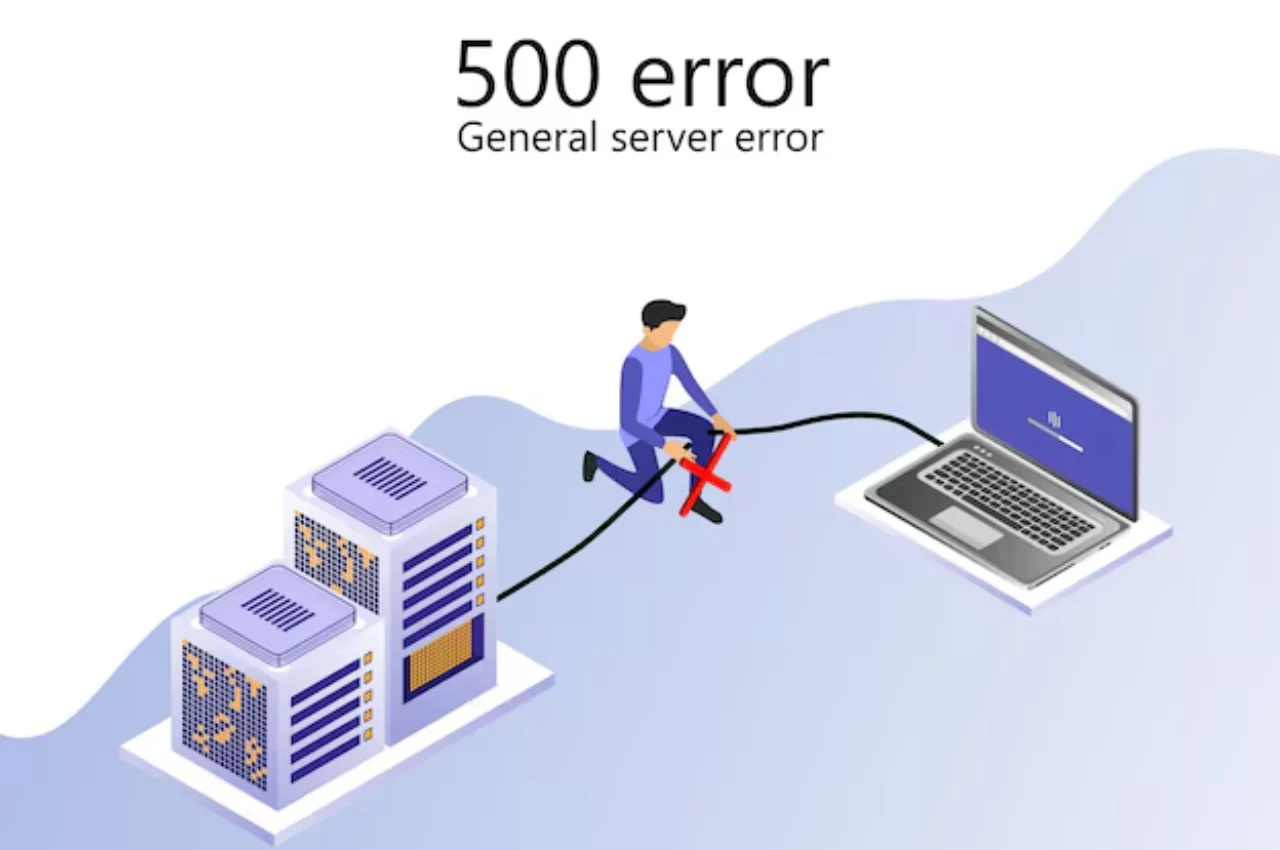
Definition Of 500 Internal Server Error
The 500 Internal Server Error is a general server-side error indicating that the server encountered an unexpected condition that prevented it from fulfilling the request. This error can be caused by various issues, such as server misconfigurations, software bugs, or problems with server resources. It typically requires server administrators to investigate logs and settings to identify and resolve the underlying issue.
Causes of 500 Internal Server Error
- Server misconfiguration
- Programming errors in the website’s code
- Insufficient server resources
- Database connection issues
If the server encounters any of these issues, it will return a 500 Internal Server Error to the client.
Troubleshooting Tips for 500 Internal Server Error
When encountering a 500 Internal Server Error, it can be frustrating and confusing. Fortunately, there are several troubleshooting tips that can help resolve this issue and get you back on track. By following these steps, you can potentially identify and address the root cause of the error, allowing you to continue using the website without interruption.
Check Your Internet Connection
Before diving into more complex troubleshooting steps, it’s essential to ensure that your internet connection is stable and functioning properly. A weak or intermittent connection can sometimes trigger a 500 Internal Server Error. Verify that your device is connected to a reliable network and try accessing the website again.
Reload The Webpage
Sometimes, a 500 Internal Server Error may occur due to a temporary glitch or disruption in the website’s server. Simply reloading the webpage can help resolve this issue. Press the refresh button in your browser or use the keyboard shortcut to reload the page and see if the error persists.
Clear Browser Cache and Cookies
Outdated or corrupted cache and cookies stored in your browser can lead to various errors, including the 500 Internal Server Error. Clearing these files can often resolve the issue. Navigate to your browser’s settings or preferences and locate the option to clear cache and cookies. After doing so, revisit the website to check if the error is resolved.
Disable Browser Extensions
Browser extensions and add-ons can sometimes interfere with the proper functioning of websites, resulting in errors such as the 500 Internal Server Error. Temporarily disabling these extensions can help identify if they are the cause of the issue. Navigate to your browser’s extension or add-on settings, disable them, and then attempt to access the website again.

Contact The Website’s Technical Support
If the error persists after attempting the aforementioned troubleshooting tips, it may be necessary to reach out to the website’s technical support team for further assistance. Provide details about the error and the steps you’ve already taken to troubleshoot. They can offer insight into the specific server-related issue and help guide you toward a resolution.
Solutions for 500 Internal Server Error
Encountering a 500 Internal Server Error on your website can be frustrating, but there are several steps you can take to troubleshoot and resolve this issue. Below are some effective solutions that can help you address this error and get your website back up and running smoothly.
Check Server Logs
Reviewing the server logs can provide valuable insights into the cause of the 500 Internal Server Error. Look for any specific error messages or warnings that could point to the root of the problem. Identifying the exact error can help in formulating a targeted solution.
Increase Php Memory Limit
If the error is triggered by insufficient memory, increasing the PHP memory limit can often resolve the issue. This can be accomplished by modifying the php.ini file or using the .htaccess file to allocate more memory to PHP processes.
Disable Plugins or Themes
Conflicting plugins or themes can sometimes lead to the 500 Internal Server Error. Disable all plugins and themes and then reactivate them one by one to pinpoint the problematic component. This process can help isolate the source of the error.
Fix .htaccess File
Errors in the .htaccess file can also trigger the 500 Internal Server Error. Check for any syntax errors or misconfigurations in the file and correct them. It’s important to back up the original file before making any changes.
Update or Reinstall CMS
If the error persists, consider updating or reinstalling the content management system (CMS). Outdated or corrupted files within the CMS can contribute to server errors. Ensuring that the CMS is up to date and functioning properly can often resolve the issue.
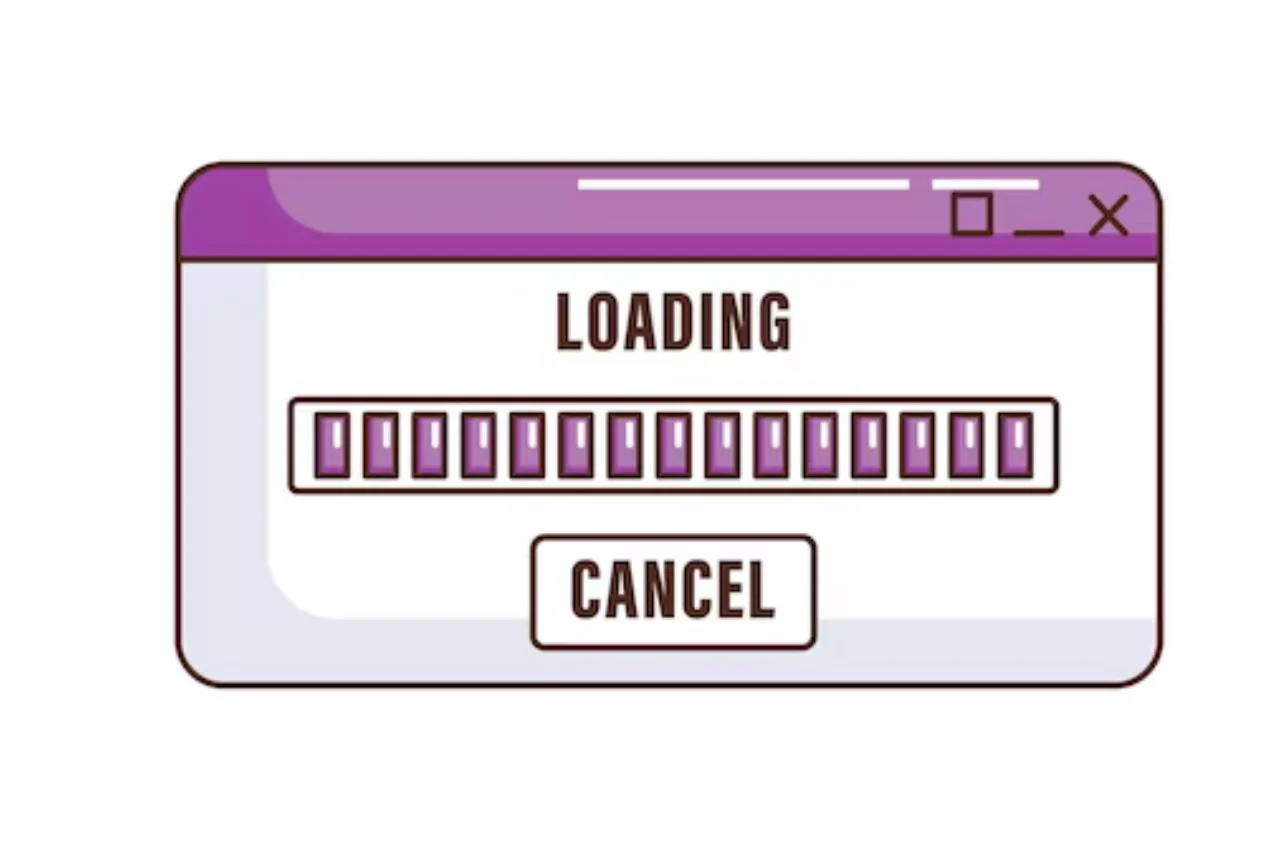
Conclusion
Experiencing a 500 Internal Server Error can disrupt your online experience. It’s important to understand the causes and how to resolve this issue promptly. By following troubleshooting steps and seeking assistance when needed, you can effectively navigate and overcome this common server error.